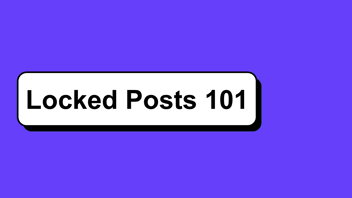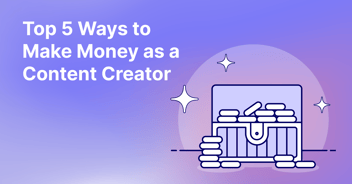-2.png?width=2000&height=1125&name=Untitled%20(15)-2.png)
Locked messages are one of the most popular ways to make money on Fanhouse. Here’s everything you need to know to make the most out of this key feature.
What are locked messages?
As their name suggests, locked messages are messages containing text, photo, audio, or video content sent directly to your fans that are locked behind a paywall.
Locked messages come in the form of regular locked messages and mass locked messages:
- Regular locked messages are standard locked messages that you can send individually to a single fan.
- Mass locked messages are locked messages that are sent to a number of fans at the same time (but still show up in their inbox as a single message from you).
This tutorial will walk you though how to create a regular locked message, how it shows up in your fans’ DMs, and how to create a mass locked message.
How do I create a regular locked message?
-
Before you get started, verify that you are an unrestricted creator. Locked messages are a restricted feature, which means that you need to have at least five fans in your Fanhouse to unlock this feature. If you feel like you need this restriction lifted sooner, email us at hello@fanhouse.app.
-
Navigate to your Messages tab.
-
Select the fan to whom you want to send a locked message.
-
Click on the lock icon.
-
Write out the hidden message and/or upload the hidden media.
-
Set your price and the description your fan will see before they unlock the message.
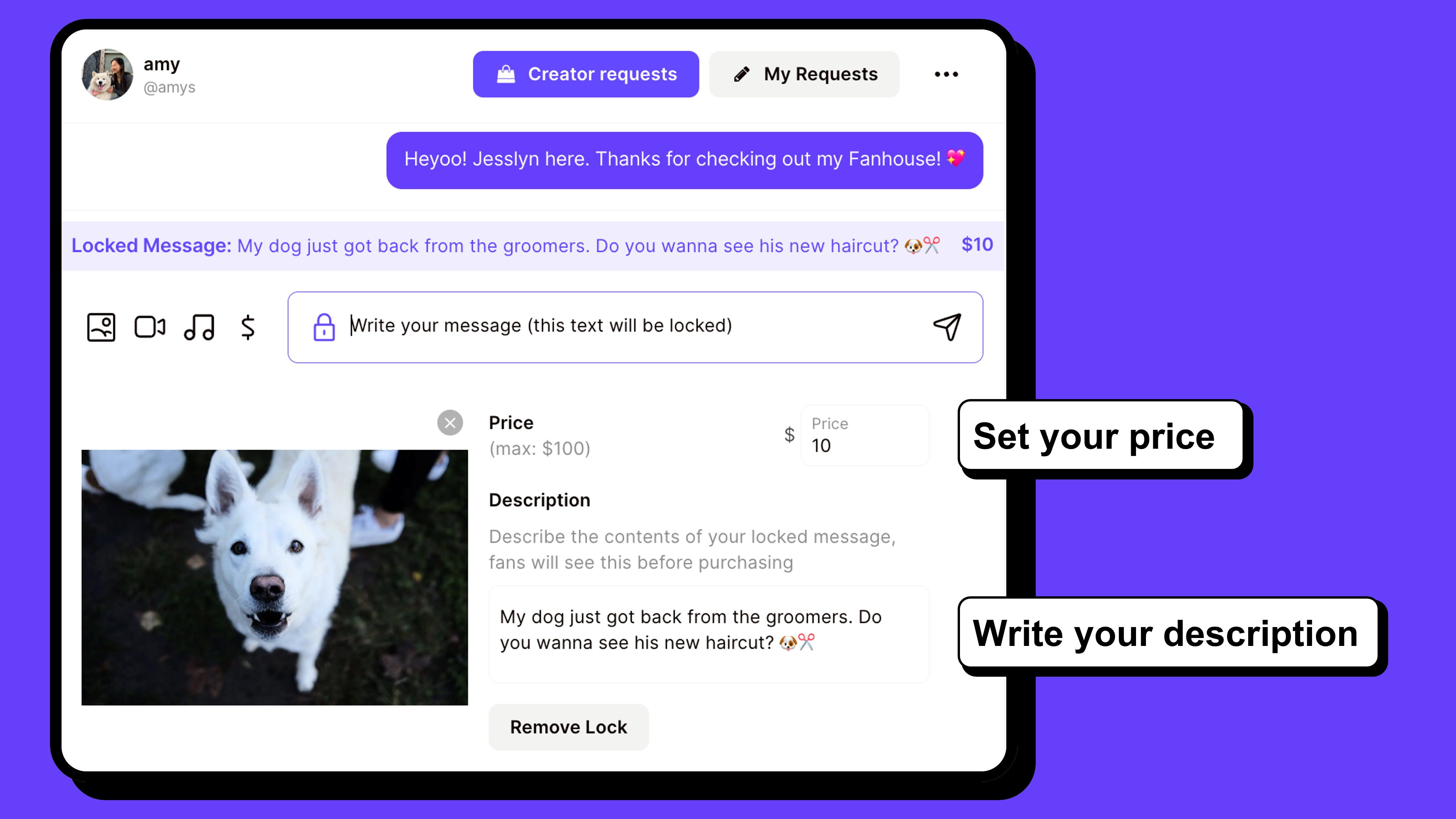
How do locked messages show up for my fans?
Check out the image below to see how locked messages show up for your fans.
Note that your fans must complete setting up their payment information before they can unlock your messages.
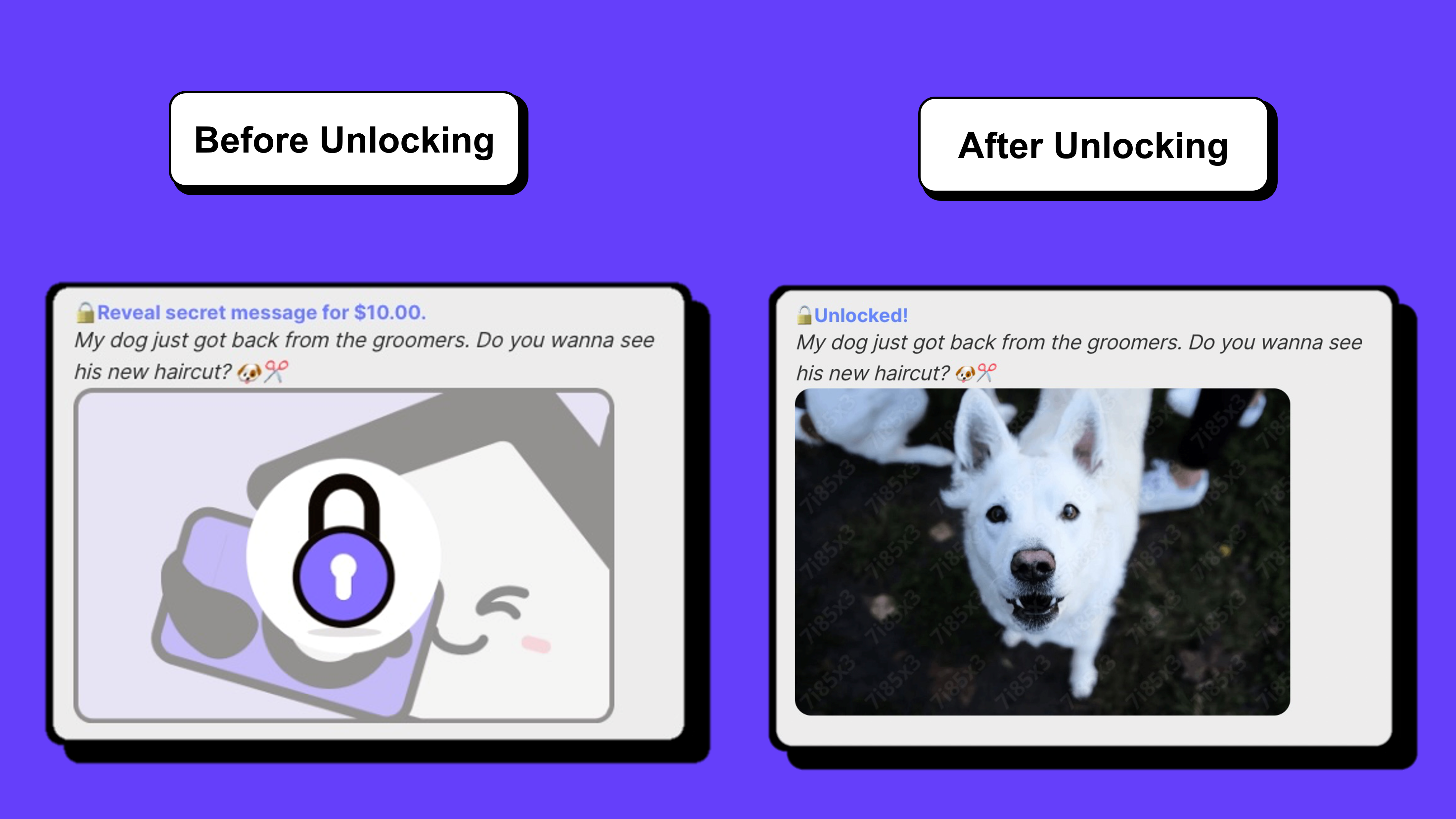
How do I send a mass locked message?
-
Under your Messages tab, click New Message +.
-
Click on Message whole house.
-
From this tab, you can also choose to send a mass locked message to any subset of your fans, known as a fan group. The default options are All paid/trial subscribers and All followers (including free invites).
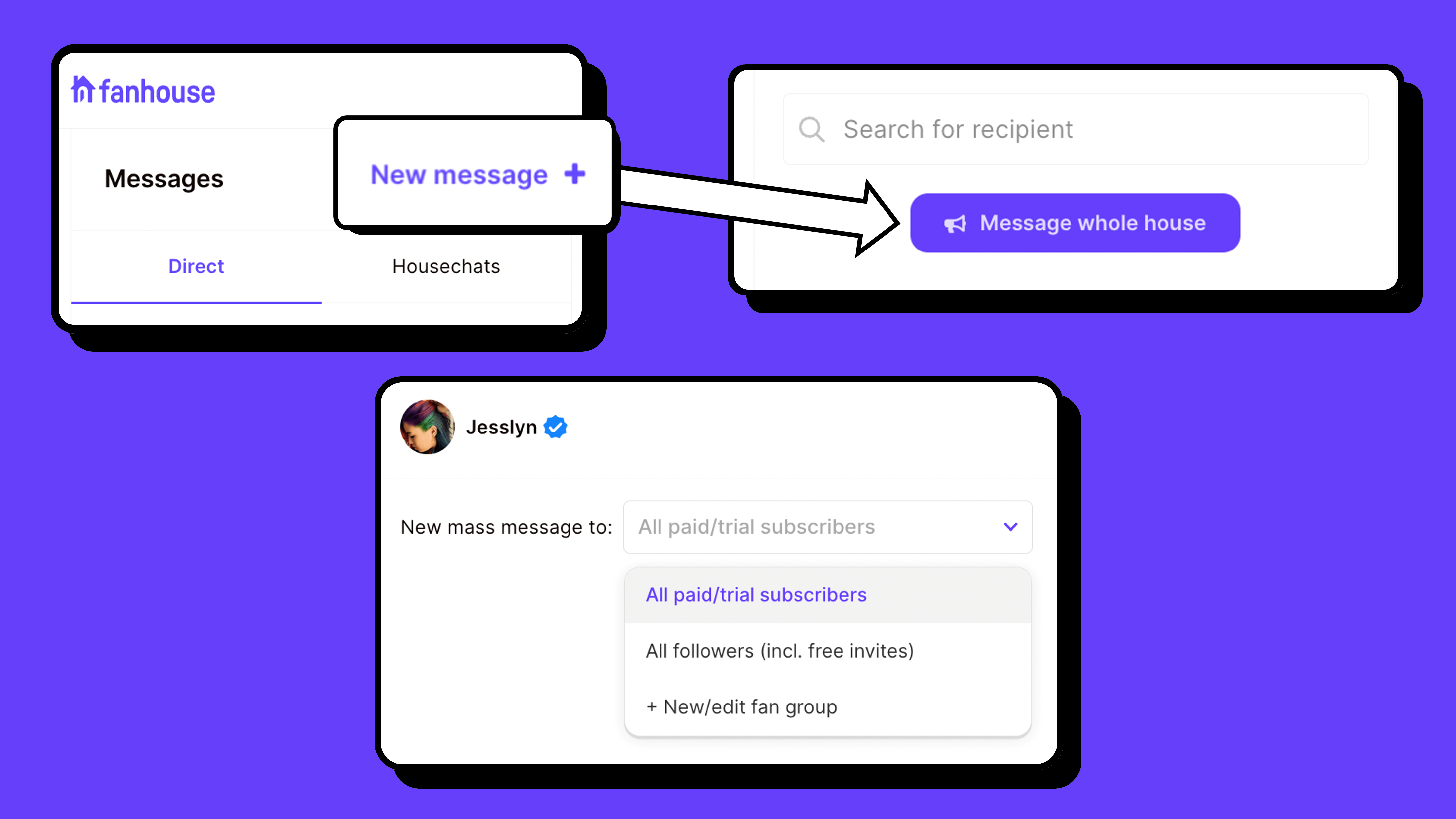
How do I resend mass messages to new fans?
- Under your Messages tab, click New Message +.
- Click on Message whole house.
- Click on the dropdown next to Show older locked mass-message at the top of the screen. Scroll to the message you want to resend. Feel free to edit the price.
Note that this will not resend the message to anybody who has already seen it.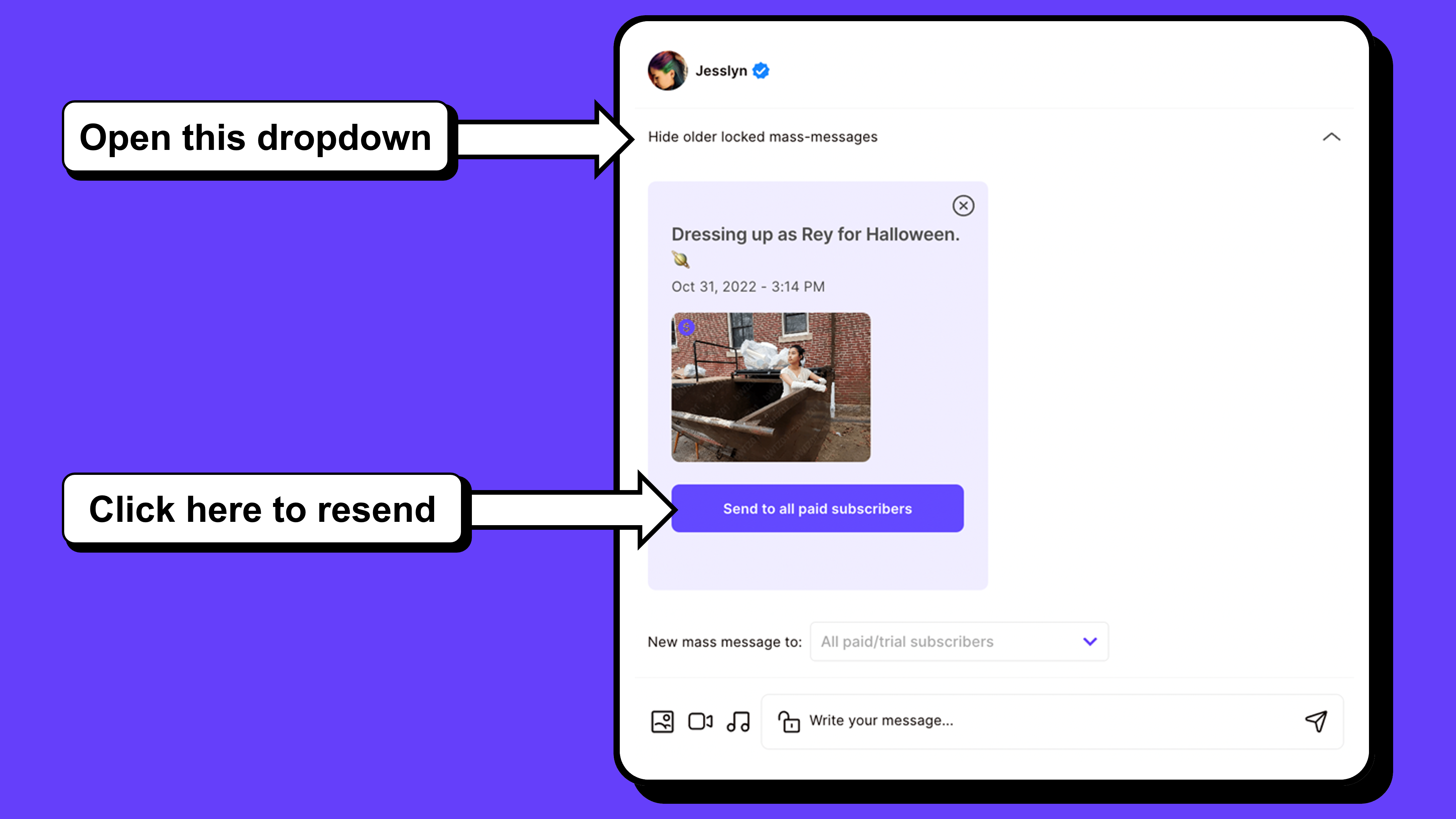
FAQ
Q: What kind of things can I send as a locked message?
A: Locked messages lend themselves well to more professional images, completed artwork, fun videos, answers to questions, recipes, or selfies. We’ve also seen creators post the beginnings of a story on their Private Feed, end with a cliffhanger, and continue the story as a locked message. The opportunities are endless!
Q: How should I price my locked messages?
A: Pricing depends on the creator, their fanbase, and the type of content they’re sending out. We recommend starting between $5 - $20 for a photo, seeing how your fans respond, and adjusting from there.
The default maximum price for a locked message is $100. If you’re a verified creator, you can send locked messages priced up to $250.
Q: Can I edit a mass message when I resend it?
A: You can edit the price of the mass message, but you can’t edit the caption or text preview.
Q: How can I see statistics on my mass locked message?
A: Go to Messages → New Message + → Message whole house → Show older locked mass-message. Scroll down until you see the message you sent. Click on the image preview. This will pull up your Viewer Stats.
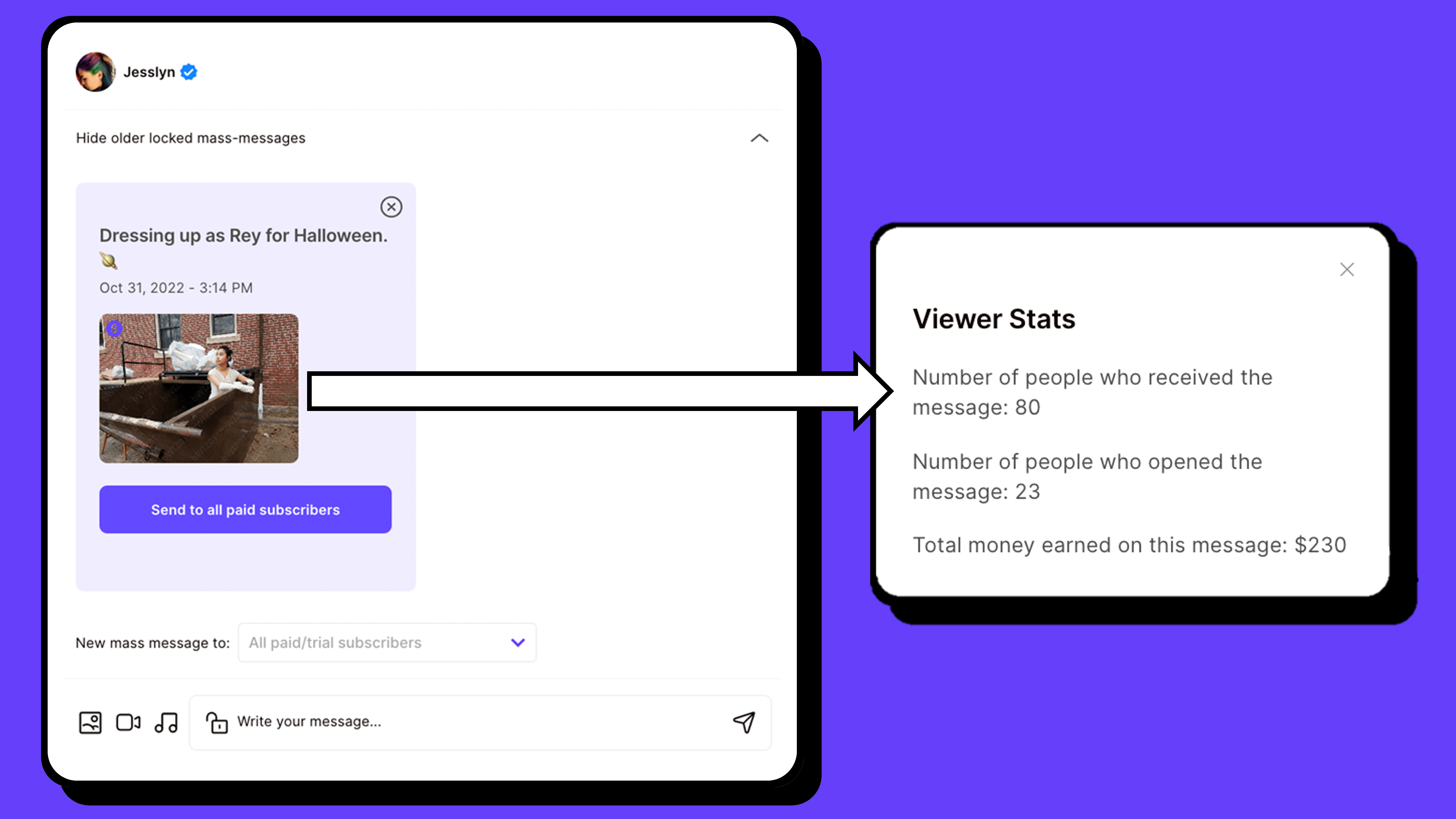
Q: If I block someone, will they still be able to see my locked messages, or messages they unlocked from me?
A: They will not be able to see any of your locked messages, including messages they’ve unlocked in the past.
Q: Can I delete a locked message after sending it?
A: You can delete a locked message only if the message is still locked. If the message has been unlocked, you can only delete the message for yourself (i.e. hide the message from your own view). Here’s how:
- On the Fanhouse app, hold down on the message and click Delete.
- On the Fanhouse website, find the message and click on the … button to find the deletion options.
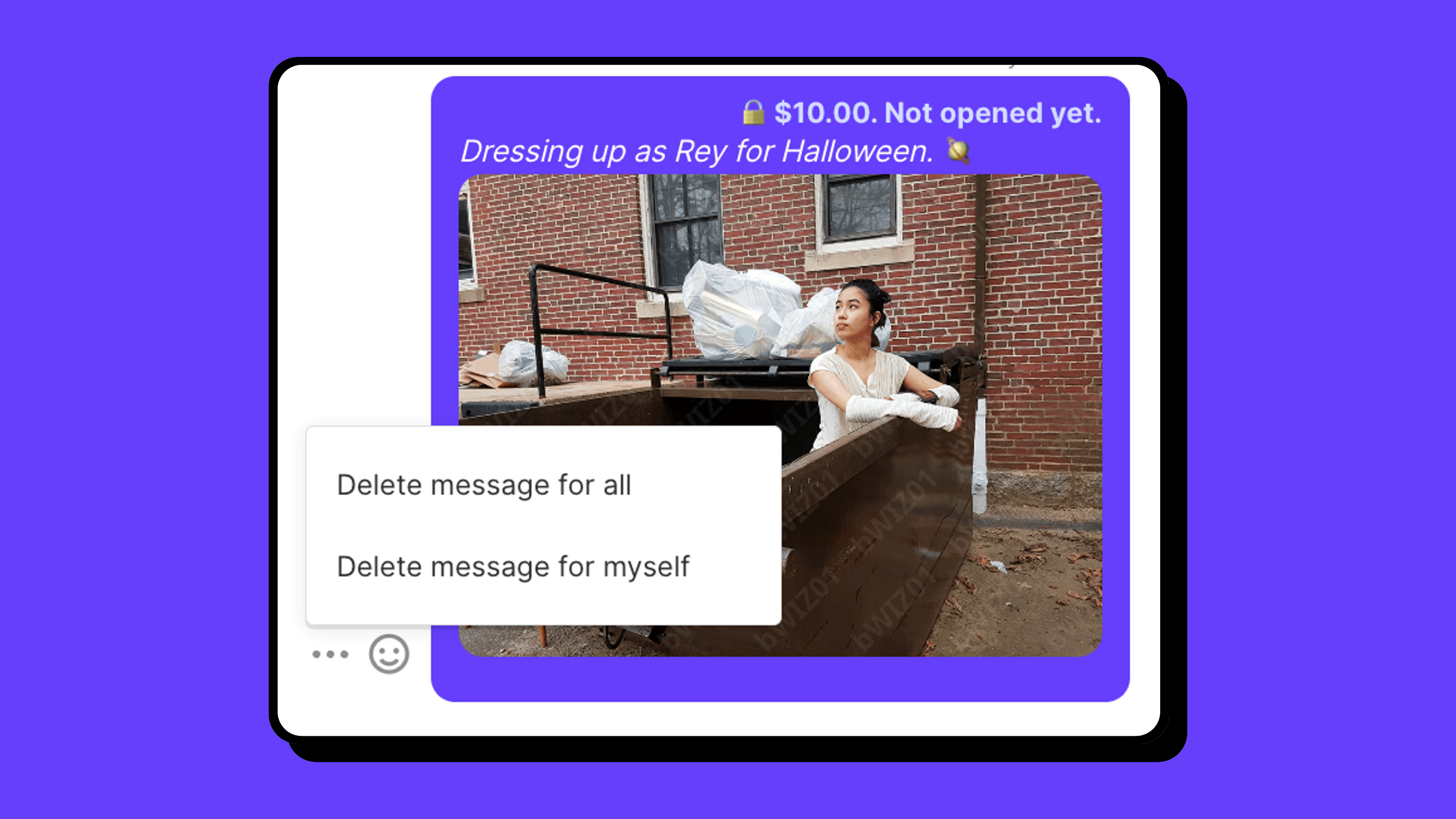
Questions? Comments? Let us know at hello@fanhouse.app.
.png?width=1920&height=680&name=FH_Wordmark_Blurple_Transparent%20(1).png)