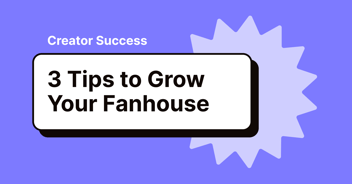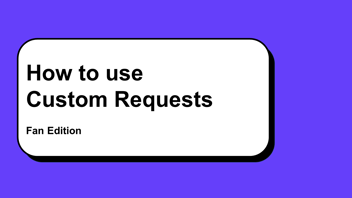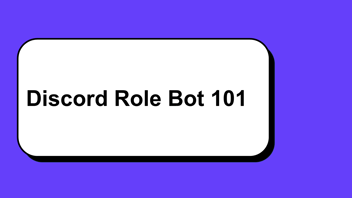This guide will walk you through the final steps of fully setting up your creator account to add a personal touch.
This includes setting up your:
- Bio
- Cover photo
- Pronouns
- Welcome message
- Badges
This guide assumes that you’ve gone through either Setting up a secret passcode account or Setting up a paywall account.
If you missed a step, feel free to backtrack.
1. Add a bio
Bios appear on the left side of your profile and are a great way to let people know what kind of content fans can expect if they join your Fanhouse. Specificity helps gets fans interested!
- Go to Menu → Settings → Your account → Edit profile
- Update your bio.
- Click Save.
Pro Tip: Link your socials so your fans know where they can see more of you.
Fanhouse bios we love:
.png?width=307&height=447&name=Untitled%20(15).png)
.png?width=326&height=444&name=Untitled%20(16).png)
2. Add a cover photo
-
Go to Menu → Settings → Your account → Edit profile.
-
Click on the rectangle behind your profile picture.
.png?width=385&height=237&name=Untitled%20(17).png)
-
Select your cover photo.
-
Crop your cover photo.
.png?width=481&height=360&name=Untitled%20(18).png)
-
Click Done.
Pro Tip: Anyone can see your cover photo, even if they’re not your fan. Aim for a 16:9 aspect ratio.
3. Add your pronouns
-
Go to Menu → Settings → Your account → Edit profile.
-
Click on the Pronouns field.
-
Click Enter pronouns… and type up to 4 pronouns.
.png?width=369&height=503&name=Untitled%20(19).png)
-
Click Save to close the pronouns pop up.
-
Click Save again.
Pro Tip: Adding your pronouns is optional but encouraged. If you do not see your pronouns in the list, drop us a line at hello@fanhouse.app.
4. Add a welcome message
A welcome message is a short introduction and thank you sent to your fans once they’ve subscribed to you. It’s a great way to show a small token of your appreciation!
-
Go to Menu → Creator Portal → Messaging → Set up a welcome message for new subscribers.
-
Edit your message.
-
Upload an optional photo or video. You can upload up to 4 images. Hit Done.
-
Click on the Preview tab to see what your fans are going to see when they join your Fanhouse.
.png?width=437&height=482&name=Untitled%20(10).png)
-
Once you’re happy, go back to the Edit tab and click Publish.
Pro Tip: Your fans will receive this message in their direct messages when they join your Fanhouse.
.png?width=315&height=87&name=Untitled%20(11).png)
.png?width=276&height=358&name=Untitled%20(12).png)
Pro Tip: Once you’ve hit 5 fans in your Fanhouse, you can lock your welcome message so that your fans have to pay to unlock the welcome message.
5. Add a badge
A badge is an icon that shows up on your fans’ profiles when they subscribe to you.
- Go to Menu → Creator Portal → Subscription → Customize your house badge.
- Click Add image. Upload and crop the image.
- Click on the Preview tab to see what the badge looks like.
- Once you’re happy, go back to the Edit tab and hit Publish.
Pro Tip: Aim for a 1:1 aspect ratio. The badge icons are small, so visually simple images work best.
Pro Tip: Your badge will also show up on your own profile with a crown on it. You can get creative with this. Check out @saira’s house badge.
.png?width=150&height=148&name=Untitled%20(13).png)
Pro Tip: When people click on your badge on other profiles, they’ll automatically get linked to your Fanhouse. If your badge catches people's eye, more fans may discover your Fanhouse.
.png?width=476&height=281&name=Untitled%20(14).png)
Next Steps
Congratulations! Your creator account is fully set up!
Go forth and gather your fans.
- If you’re a secret passcode creator, start sharing your secret passcode with your fans!
- If you’re a paywall creator, start telling people to subscribe to your Fanhouse.
Questions? Comments? Let us know at hello@fanhouse.app.
.png?width=1920&height=680&name=FH_Wordmark_Blurple_Transparent%20(1).png)
.png?width=1718&height=890&name=image%20(50).png)